read my posts
FILETREND
Home For Sharing Computer Tips
Thursday, February 25, 2016
Friday, October 10, 2014
its my site and my frnds site(www.pensitdown.com)
in this site you conatin a usefullstuff
This is Shiwangi Shrivastava, the founder, CEO, writer, and chief editor of the blog Pensitdown. Before her son, she worked in corporate Muthood Group. Now the Pensitdown is a blog managed by Shiwangi.
Her blog is the inception of her path of the childhood dream where may success will turn into destination.
She came into blogging in 2013 and created her blog to create awareness. Her aim is to with the land of her website match the land of fulfillment for readers. It is a penchant in her to access to the readers mind and soul through her blog.
As far as her personal information is concerned she loves to do what she loves to do with elation. She is a firm believer of the adage “ Pray as if everything depends on God, work as if everything depends on you”. She also believes that we live only once therefore we should not miss out any precious moment of the present for the sake of past and future.
What is the purpose of Pensitdown
Pensitdown is a blog which covers multiple topics like blogging, writing, money making, social media, tech, miscellaneous etc. This blog is also about how you can change subject without changing your niche.
The aim of my blog is to spread awareness from my niche. My blog is working in full swing to provide wings to readers. Its simultaneous strive to the accomplishment of its purpose is yet to achieve and till life this strive will go for the betterment.
My blog is my readers property. It is also a tool that allows you to build awareness, to reflect, to react and something that you like to inhale or a tool to educate, instruct and establish thought leadership.
It helps in boosting a lead generator and prepare you to showcase your empowerment in personal and professional life.
The ultimate goal of my blog is to provide all possible service and helping others to achieve their goals.
Monday, January 28, 2013
Lock/Unlock Computer With Pendrive
First, what is “syskey”?
SYSKEY is a utility that encrypts the hashed password information in a SAM database in a Windows system using a 128-bit encryption key.
SYSKEY was an optional feature added in Windows NT 4.0 SP3. It was meant to protect against offline password cracking attacks so that the SAM database would still be secure even if someone had a copy of it. However, in December 1999, a security team from Bind View found a security hole in SYSKEY which indicates that a certain form of cryptanalytic attack is possible offline. A brute force attack then appeared to be possible.
Microsoft later collaborated with Bind View to issue a fix for the problem (dubbed the ‘Syskey Bug’) which appears to have been settled and SYSKEY has been pronounced secure enough to resist brute force attack.
According to Todd Sabin of the Bind View team RAZOR, the pre-RC3 versions of Windows 2000 were also affected.
So this is pretty cool, right? Well, I really like the idea of keeping this on Floppy so that it requires a floppy disk (a sort of 2 factor (hardware/software) authentication?).
Naturally I wanted to go a bit further and use this on a USB drive instead of storing to a Floppy. I can’t see myself carrying a floppy and a USB floppy drive around with me. After all, this provides another layer of security.
NOTE: I haven’t tested copying data from 1 USB to another USB to see if it works as a backup. This way you could lock up a USB drive as a spare if needed.
Here’s how to get this to work using a USB drive.
1. Insert your USB drive into your system and wait for it to be recognized and install any necessary drivers.
2. Fire up disk management and re-assign the drive letter it was given to “A”.

Start up disk management by clicking Start and typing diskmgmt.msc

Right-click the USB drive and choose to assign driver letter or path.

Assign it to letter “A”

Accept the warning message

Now your USB drive is “A”
3. Run Syskey and save encryption to USB Drive “A”

Click Start and type syskey followed by hitting Enter

Syskey launched; Click “Update”

Choose “Store Startup key on floppy disk” and click “OK”

You’ll be prompted to enter your diskette. Make sure your USB drive is inserted and writable.
4. Reboot and have fun. Don’t lose your USB disk! Also, to revert this, you can run syskey again and choose to store it locally instead of “on a floppy disk”.
How to Hide a folder without any third party Software
Step 1 : Rename any folder with extension {645FF040-5081-101B-9F08-00AA002F954E}
For eg,
If u’ve a folder with name “Anything”
press F2,
then type, “Anything.{645FF040-5081-101B-9F08-00AA002F954E}”
and Press Enter.
Step 2 : To get back to its original form,
Make a new batch file with any name and type
“ren Anything.{645FF040-5081-101B-9F08-00AA002F954E} Anything” .
Monday, January 21, 2013
Easily Repair & Fix Windows 7 & Vista problems with FixWin Utility

FixWin is a handy portable tool that will offer you the possibility to repair common Windows issues.I have written articles about Fixing Windows Problem with Microsoft Fix it Center & Repair Your Windows Xp Online With Reimage.Give a try for FixWin also.
While there were several tutorials and how-to’s already available on the Internet to deal with such annoyances, FixWin as a single utility was conceptualized, to fix some of the common annoyances which may be faced by a Windows vista & Windows 7 user.
Some of the problems & fix solution provided by “Fixwin Utility”
- Recycle bin icon missing from desktop
- Reset or fixes folder view settings to default, when folders are showing different command bar and controls than content.
- Games Explorer is not working or unable to open Games Explorer folder.
- Enables folder option.(Click here for solution)
- Fixes show hidden files,folders & drives.
- Restore the windows sidebar.
- Fixes Recycle Bin icon, when it doesn’t refresh automatically.
- Explorer.exe won’t start at boot in windows.
- CD drive or DVD drive is missing or is not recognized by windows or other programs.
- Thumbnails not working in windows explorer.
- Windows Explorer,
- Internet & Connectivity,
- Windows Media,
- System Tools &
- Misc Additional Fixes.
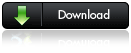
e-Speaking: Control Your PC Through Your Voice

An easy software solution to enable you to control your computer, dictate emails and letters, and have the computer read documents back to you. e-Speaking – Voice Recognition software using your voice to command and control your computer. Reduce or eliminate mouse clicks or keyboard input. Use it to enhance your computing experience by providing an additional input to the computer.
10 Reasons for Trying e-Speaking’s Software
1. Free Download of software2. Over 100 commands built-in
3. Ability to add more commands
4. Runs in Windows2000 and Windows XP
5. Small file size
6. Utilizes latest technologies from Microsoft
7. Seamlesly integrate with Office
8. Voice commands of Mouse events
9. Based on SAPI and .NET technologies
10. Easy to Use
What is Speech Recognition & Voice Recognition?
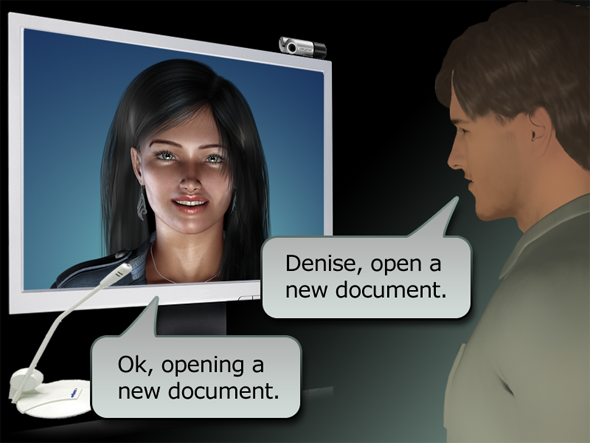
These are exciting technologies that change the way you interact with your computer. Now you can speak to your computer and it can speak back. The speech that you and your computer exchange is scripted. In other words, you can’t just ask your computer how he/she is feeling? Rather, you can talk to your computer using a set of pre-defined commands and instructions (i.e., a script). Your computer will respond in the same way (also using a scripted language). For example, you can say: “File Open”, and the computer would respond: “Select the file”. Or you can say: “Edit Find” and the computer would ask: “Find What?”.
Download : e-Speaking Software (Shareware)
How to Change the Title Bar Caption of the Command Prompt
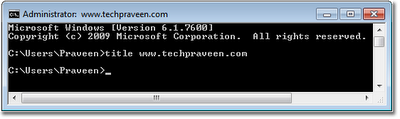
Today lets see a simple trick with windows command prompt.Most of you might have know how to change Title bar text of command prompt.This post is for newbies to windows.By default you can see default path of cmd.exe in windows title bar.
You can open multiple command prompts and give different titles for each command window.Cool isn’t it?
The syntax is,
title “Your Text”
Example:
title www.filetrend.blogspot.in
Subscribe to:
Posts (Atom)