Designers have a love affair with Apple products that stretches back decades, but as Apple shifts their focus towards low-power devices that fit more towards a mainstream audience, are designers being left behind?
We all know that the iPad is fun — but is it a legitimate business tool for designers? We’ll take a look at a few tools that will help you use your iPad for professional-level design work.
Can the iPad Be Used as a Professional Design Tool?
Love it or hate it, the iPad represents a monumental shift in computing to an interesting new form factor. Apple certainly didn’t invent the tablet, just as they didn’t invent the smartphone, but as with the iPhone, the iPad was perhaps the most significant catalyst for the outright stampede of similar devices from electronics manufacturers.
From the perspective of a designer, the iPad and its brethren represent a significant problem. On one hand, the thing is simply too cool to pass up. On the other hand, many of us have trouble justifying the purchase for business use.
The problem is that, for all its coolness, the iPad is low on the scale of powerful computing devices. Designers require powerful processors, loads of RAM and terabytes of storage to handle their daily workload.
The iPad, though, is specifically designed to be primarily aimed at web browsing, email and running applications that are relatively basic when compared to those found on a full-fledged computer.
There has been a lot of discussion revolving around how designers can use the iPad in their workflow, which helps us validate our purchases to angry spouses who doubt our need for new toys. In all honesty, though, the thing that we all realize — but aren’t owning up to — is that all of these roundups of iPad apps for designers are full of super basic sketching apps and to-do lists, not exactly enough to merit a $500+ purchase or pull us away from our Mac Pros for anything but some fun distractions.
Don’t get me wrong, products like Adobe Ideas are great, but do you really find that they have dramatically improved the way that you design websites, brochures, business cards or even logos? Are they really that far beyond a good old pencil and sheet of paper?
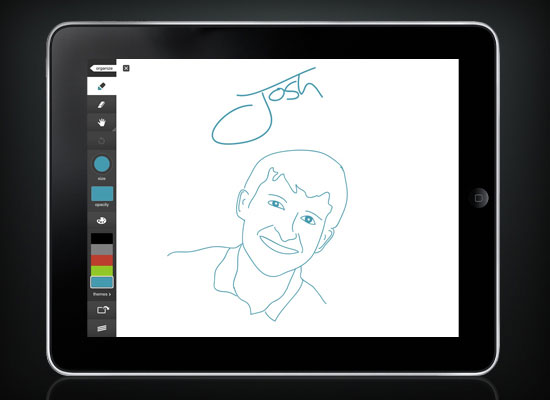 Adobe Ideas is a fun but basic drawing application.
Adobe Ideas is a fun but basic drawing application.As an iPad owner, I’ve put a lot of time into exploring how designers can really use this device as a professional-level tool instead of an expensive paperweight that plays Angry Birds and lets us read our email in a bigger font than our iPhones.
The following are some of the best accessories and applications that I’ve found to help meet this goal.
First Things First, Get a Stylus
It almost pains me to suggest such a thing. The iPad is not designed to use or require a stylus. All of the default applications and controls contain touchable areas large enough to be used by any of the ten God-given styluses protruding from your hands.
I would even go so far as to say that, in general, a stylus ruins the experience of the iPad. The "magic" of this device is that it makes computing an incredibly direct experience. Suddenly we can reach out and touch GUIs instead of pointing and clicking. A stylus might not be as indirect as a mouse, but it’s certainly a step back from your index finger.
However, as a designer, you simply must have precision beyond that offered by your chubby little fingers. If you’re typing or navigating the general iPad interface, use your hands, but for writing by hand, drawing and manipulating graphics, you’ll want to check out a stylus.
 The Pogo Stylus for iPad.
The Pogo Stylus for iPad.I was personally a very big doubter in this area but once I purchased a stylus I couldn’t argue that it helps take drawing on an iPad from something silly and fun to something that a serious professional would consider doing on a regular basis.
Choosing a Stylus
A stylus that works with an iOS device is a little bit different from those you might be used to elsewhere. Since the iPad has a capacitive touchscreen, scraping a piece of plastic across it won’t do anything.
In practice, the need for capacitive touchscreen and screen protection typically results in an iPad stylus being composed of a metallic shaft and a soft, squishy tip. The latter of these is quite annoying if you’ve ever used any other writing instrument on the planet — pen, pencil, etc. — which tend to have a firm tip.
Because of this, I recommend being choosy when you purchase a stylus. Try some out before making a purchase if possible. Many people recommend the Pogo or Pogo Sketch stylus (shown earlier), but I own one of these and the foam tip really bugs me.
Griffin has a nice stylus with a rubber tip that is still soft but a bit firmer than the foam.
 Griffin Stylus for iPad.
Griffin Stylus for iPad.There are also a few really unique products out there like the iClooly stylus, which is more like a paint brush, the Dagi stylus, which is tipped with a transparent circle for serious precision and the Stylus Socks Pro, which uses conductive fabric stretched over a pen shaft.
 The Stylus Socks Pro for iPad.
The Stylus Socks Pro for iPad.If you’re the do-it-yourself type, hit up YouTube for all kinds of different ways to make your own stylus using common household products.

No comments:
Post a Comment